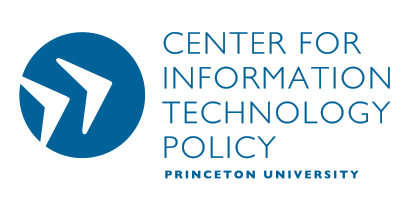Earlier today Ed Felten and I reported a serious security hole opened by the uninstaller that Sony provides to users who want to remove the First4Internet copy protection software. Further testing has confirmed that computers remain vulnerable even after the uninstall process is complete.
Sony’s web-based uninstaller is a three step process:
- You fill out an uninstall request on Sony’s web site.
- Sony sends you an email with a link to a second request form. When you follow this link, Sony’s site automatically installs a piece of software–an ActiveX control created by First4Internet–called CodeSupport.
- After delay, Sony sends another email with a link to a third web page that removes the copy protection software. However, the CodeSupport component remains on your computer indefinitely.
Due to a serious design flaw, the CodeSupport component allows any web site you visit to download and run software on your computer. A malicious web site author can write an evil program, package up that program appropriately, put the packaged code at some URL, and then write a web page that causes CodeSupport to download and run code from that URL. If you visit that web page with Internet Explorer, and you have previously performed at least step 2 of Sony’s uninstall process, then the evil program will be downloaded, installed, and run on your computer, immediately and automatically. Your goose will be cooked.
You can tell whether you are vulnerable by visiting our CodeSupport detector page.
If the component is installed, you should try to remove it using the instructions from our earlier post. However, this may not be enough to prevent the software from being installed again, depending on your security settings. If you have been exposed, the safest thing to do is to avoid using Internet Explorer until you receive a fix from Sony and First4Internet. Firefox should be a safe alternative.
UPDATE (11/16, 2am): Sony has removed the initial uninstaller request form (step 1, above). In its place is the following message:
November 15th, 2005 – We currently are working on a new tool to uninstall First4Internet XCP software. In the meantime, we have temporarily suspended distribution of the existing uninstall tool for this software. We encourage you to return to this site over the next few days. Thank you for your patience and understanding.
This is a positive step that will help prevent additional users from being exposed to the flawed component, but customers who already used the web-based uninstaller remain at risk.